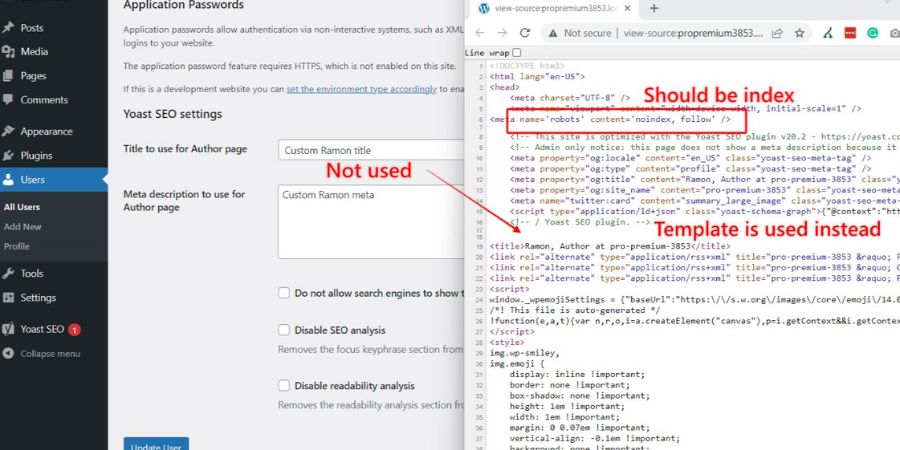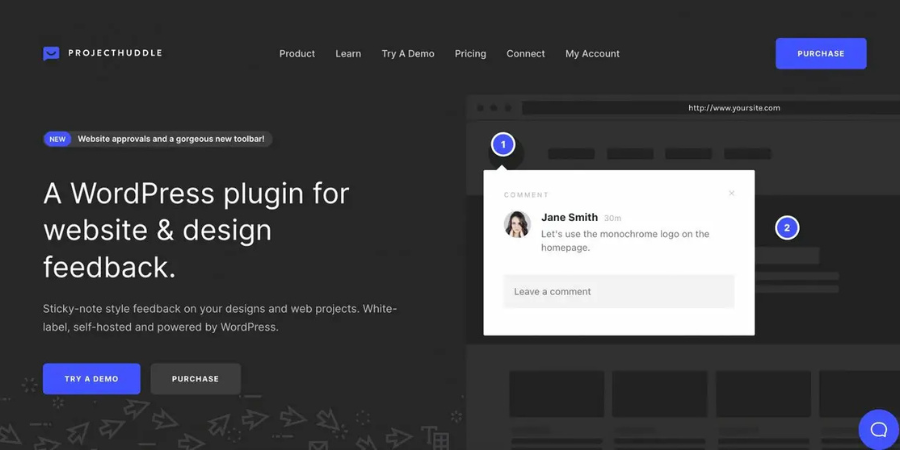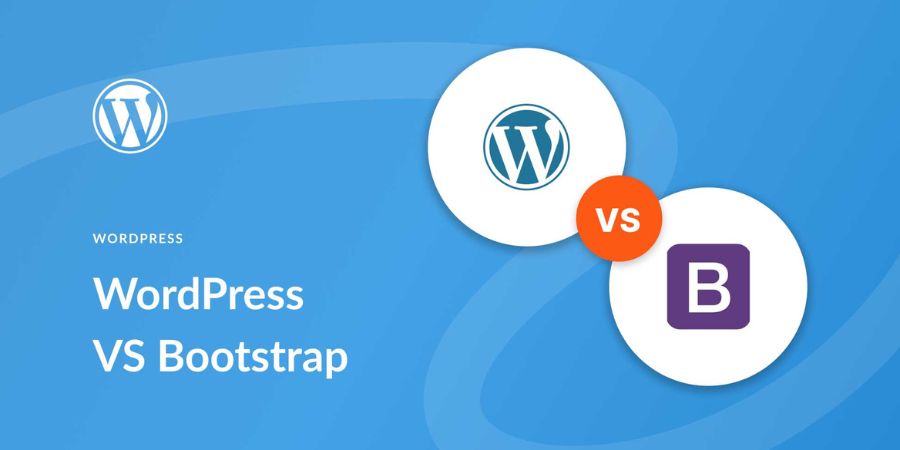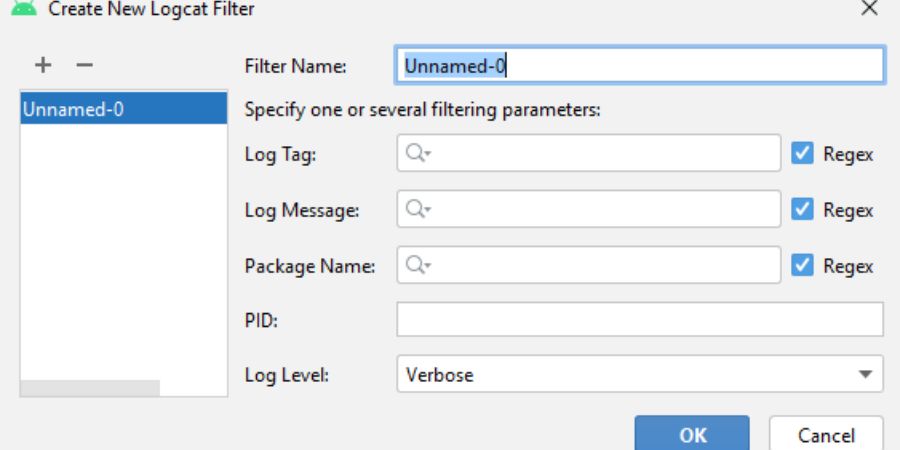When managing a WordPress site, controlling how search engines index your content is crucial. One specific action that can improve your site’s SEO is setting the “noindex” tag for specific pages, such as author pages. In this guide, we’ll explore how to define “noindex” for authors in WordPress, ensuring that you make informed decisions to improve your site’s visibility and user experience.
What Does “Noindex” Mean?
Before diving into how to set a “noindex” tag for authors in WordPress, it’s essential to understand what it means. The “noindex” tag is an HTML meta tag that instructs search engines not to index a particular page or post. This is useful for pages you don’t want appearing in search results, such as author pages, duplicate content, or thin content that might hurt your SEO efforts.
Why Should You Use Noindex for Author Pages?
While author pages can be helpful for sites with multiple contributors, they might not be as beneficial for SEO in some cases. Here are a few reasons why you might want to apply the “noindex” tag to these pages:
- Duplicate Content: WordPress often generates author pages with content that may already exist in other parts of your site. Having these pages indexed can cause issues with duplicate content, potentially harming your search rankings.
- Thin Content: If author pages only contain basic biographical information and not much else, they may be considered “thin content” by search engines. Thin content doesn’t provide much value to users, so it may be better to noindex these pages.
- Improve Crawl Efficiency: Search engines have a limited crawl budget, meaning they can only crawl a certain number of pages on your site. By noindexing unnecessary pages, you ensure that search engines spend their crawl budget on more important pages, improving your overall SEO.
How to Set Noindex for Author Pages in WordPress
There are several methods you can use to add a “noindex” tag to author pages in WordPress. Below, we’ll cover the easiest and most effective options, ensuring you can make the right choice for your site.
Method 1: Using Yoast SEO Plugin
One of the most popular plugins for managing SEO in WordPress is Yoast SEO. It makes the process of adding a “noindex” tag to author pages simple and user-friendly.
- Install and Activate Yoast SEO: If you haven’t already, install the Yoast SEO plugin from the WordPress plugin repository and activate it.
- Go to SEO Settings: Once Yoast is active, navigate to the “SEO” section in your WordPress dashboard.
- Navigate to Search Appearance: Under the SEO tab, click on “Search Appearance” to access the settings related to how your site appears in search engines.
- Disable Author Archives: In the “Content Types” tab, find the “Author archives” section. You can set the author archives to “noindex,” ensuring that these pages do not appear in search engine results.
- Save Changes: Once you’ve selected the “noindex” option for author archives, save your changes.
Method 2: Using All in One SEO Plugin
Another plugin that allows you to manage the indexing of your WordPress pages is All in One SEO (AIOSEO). This plugin is an excellent alternative to Yoast SEO.
- Install AIOSEO: First, install the All in One SEO plugin and activate it on your site.
- Go to the SEO Settings: After activation, go to the “All in One SEO” menu in your WordPress dashboard.
- Navigate to the “Search Appearance” Settings: Under the “Search Appearance” tab, find the “Author Archives” section.
- Set to Noindex: Disable the author archives by setting them to “noindex” from this section.
- Save the Changes: Don’t forget to save your changes after selecting the noindex option.
Method 3: Manually Editing Your Theme’s Functions File
If you prefer not to use a plugin, you can manually add the “noindex” tag to author pages by modifying your theme’s functions.php file. This method is best for advanced users who are comfortable with code.
- Access Your Theme’s Functions File: Go to “Appearance” > “Theme Editor” in your WordPress dashboard and find the functions.php file for your active theme.
- Add Custom Code: Add the following code to the end of the functions.php file:
function add_noindex_to_author_pages() {
if (is_author()) {
echo ‘<meta name=”robots” content=”noindex, follow”>’;
}
}
add_action(‘wp_head’, ‘add_noindex_to_author_pages’);
- Save Changes: After adding the code, save the changes to your functions.php file. This will add the “noindex” tag to all author pages on your site.
Method 4: Using a Custom Plugin
If you prefer a more tailored solution, you can create a custom plugin that adds the “noindex” tag to author pages. This is a more technical approach but allows you to have full control over the implementation.
- Create a Plugin: Create a custom plugin file in your wp-content/plugins directory.
- Add the Code: Use the following code in your plugin file:
<?php
/*
Plugin Name: Noindex Author Pages
Description: Adds noindex tag to author pages.
Version: 1.0
Author: Your Name
*/
function noindex_author_pages() {
if (is_author()) {
echo ‘<meta name=”robots” content=”noindex, follow”>’;
}
}
add_action(‘wp_head’, ‘noindex_author_pages’);
- Activate the Plugin: Once your plugin is created, go to the WordPress dashboard and activate it from the “Plugins” section.
How to Verify Noindex for Author Pages
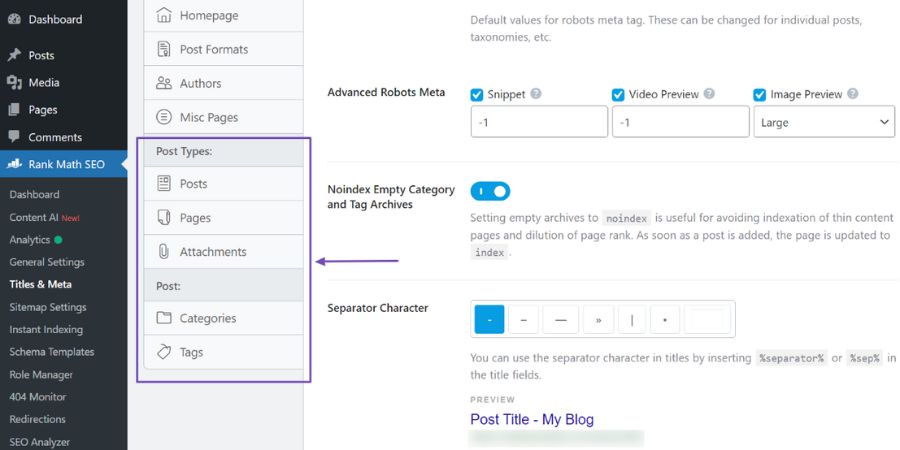
After applying the “noindex” tag to your author pages, it’s important to verify that the tag is working correctly. Here’s how to do it:
- Check the Page Source: Visit one of your author pages, right-click on the page, and select “View Page Source.” Look for the following code in the <head> section of the HTML:
html
<meta name=”robots” content=”noindex, follow”>
- Use Google Search Console: Google Search Console is another tool you can use to check if your author pages are being indexed or not. Go to the “Coverage” section and check if your author pages are listed as “Excluded” with a “noindex” tag.
Conclusion
Defining “noindex” for author pages in WordPress is a smart strategy for controlling which content gets indexed by search engines. Whether you choose to use a plugin like Yoast SEO or All in One SEO, or you prefer manual coding, the process is simple and effective. By setting the “noindex” tag for author pages, you can prevent duplicate or thin content from harming your site’s SEO, while improving the overall efficiency of search engine crawlers.
FAQs
Q: What is the “noindex” tag in WordPress?
A: The “noindex” tag tells search engines not to index a specific page or post, keeping it out of search results.
Q: Why should I apply “noindex” to author pages?
A: Applying “noindex” helps prevent duplicate or thin content on author pages from negatively affecting your SEO.
Q: Can I use plugins to add “noindex” tags?
A: Yes, plugins like Yoast SEO and All in One SEO allow you to easily add “noindex” tags to author pages.
Q: Can I manually add the “noindex” tag?
A: Yes, you can manually add the “noindex” tag by modifying the functions.php file in your WordPress theme.
Q: How do I verify that the “noindex” tag is working?
A: You can verify the tag by checking the page source or using Google Search Console to see if the author pages are excluded from indexing.
Up Next, Don’t Miss: How to Sort the WordPress Media Library by Size