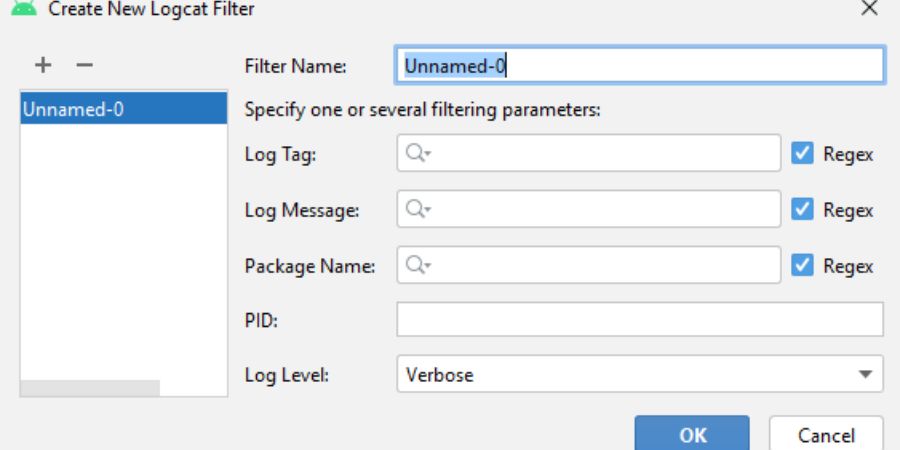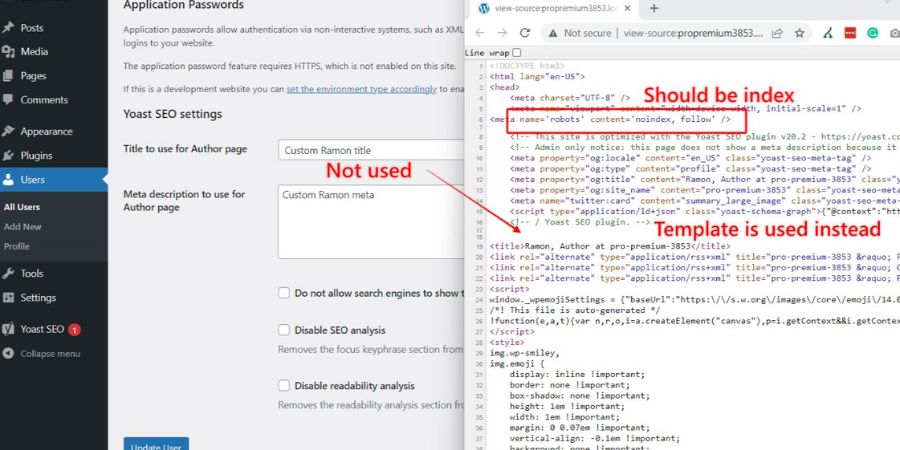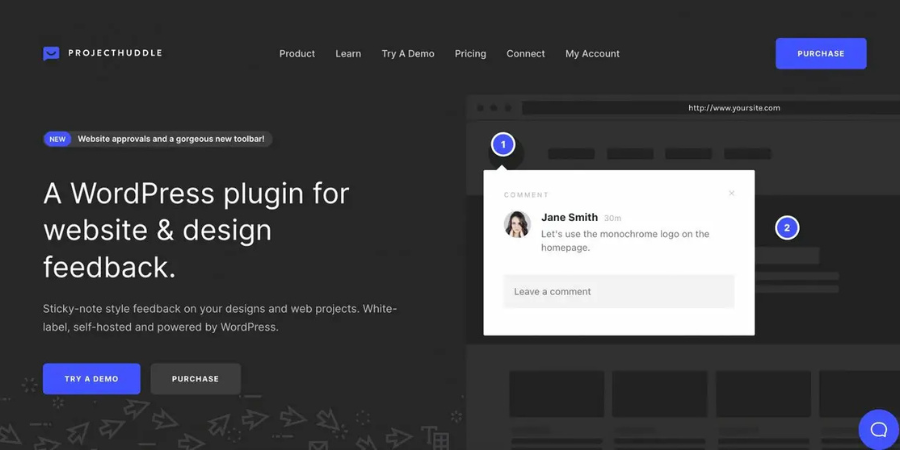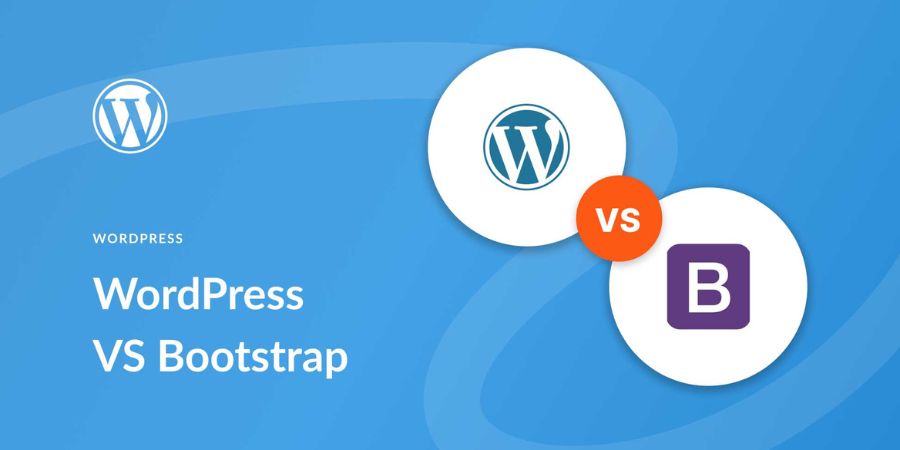In today’s fast-paced digital world, organizing and filtering information on your website is crucial for improving user experience and searchability. If you’re managing a blog, online store, or content-heavy website, the ability to filter and display content according to specific tags is an essential feature. One of the most common questions that users ask is, “How can I change my tag filter settings?”
In this guide, we will break down how you can easily update your tag filter settings across various platforms to enhance your content organization. Whether you are using HubSpot, Shopify, or other CMS platforms, understanding how to modify these settings can significantly improve your website’s usability and SEO.
What Are Tag Filters?
Content can be categorized and organized using tag filters. They help visitors find relevant posts, products, or pages by selecting specific tags, such as “Size,” “Color,” or “Category.” By adding filters, you allow users to quickly navigate through your content, improving their experience and encouraging them to engage more with your site.
Why Should You Change Your Tag Filter Settings?
Changing your tag filter settings can:
- Improve User Experience: A well-organized filter system allows visitors to find relevant content faster.
- Boost Searchability: Filtering content by relevant tags helps search engines index your site more effectively.
- Personalize Navigation: By adjusting the filters, you can highlight specific products or posts that align with your website’s goals.
Now that we understand why tag filters are important, let’s dive into how you can change them on different platforms.
How to Change Tag Filter Settings in HubSpot
HubSpot is a popular CRM and marketing tool, often used for blogging. Changing tag filter settings on HubSpot is an easy process. Here’s how to do it:
- Log into HubSpot: Log in to your HubSpot account.
- Navigate to the Blog Settings:
- Go to Marketing → Website → Blog.
- On the Blog dashboard, switch the view to Tags.
- Edit Existing Tags or Add New Tags:
- From the Tags page, you can either add new tags or edit existing ones.
- Click Add a New Tag to create new filters.
- To modify a tag, simply click on it and choose to edit its name or language. You can also merge tags or delete any that are no longer needed.
- Reorder Tags:
- HubSpot allows you to reorder tags according to your preference, helping you prioritize important tags or categories for your readers.
- Apply Tags to Blog Posts:
- After creating or modifying tags, assign them to your blog posts for better categorization and filtering.
- Save Changes: Ensure you save your settings after making changes. Your filter settings will now appear on your blog’s listing page.
Changing Tag Filter Settings in Shopify
Shopify is another platform where tag filtering plays an important role, especially for e-commerce sites. Here’s how you can change tag filter settings in Shopify:
- Login to Shopify Admin: Enter your Shopify admin panel.
- Navigate to Collections:
- Go to Products → Collections.
- Edit or Add Tags:
- Under the product or collection, you will find an option to add tags.
- You can create tags for specific product categories, sizes, or colors, and then filter your products accordingly.
- Reorder Tag Filters:
- You can reorder tag filters by adjusting the sequence in the theme’s filter section. This helps you control which tags appear first, depending on priority.
- Apply Tags to Products:
- After organizing your tags, apply them to your products so they are filtered correctly in your collection pages.
- Save Changes: Be sure to save your changes, and the filters will be updated on your Shopify storefront.
How to Adjust Tag Filter Settings in WordPress
WordPress offers a flexible environment for bloggers and businesses to manage content through tags. Here’s how to change tag filter settings in WordPress:
- Log in to WordPress Dashboard: Start by logging into your WordPress admin panel.
- Navigate to Posts:
- Go to Posts → Tags.
- Edit or Add New Tags:
- From the Tags page, you can add new tags or edit existing ones by clicking on them.
- You can also delete or merge irrelevant tags.
- Assign Tags to Posts:
- When creating or editing a blog post, simply assign the appropriate tags from the available list.
- Reorder Tags:
- WordPress doesn’t offer an easy way to reorder tags natively, but you can use plugins like Tag Cloud Widget or Simple Tags to reorder tags and filter them by priority.
- Save Changes: Make sure to save your changes so the new tag filters will appear on your website.
Best Practices for Managing Your Tag Filters
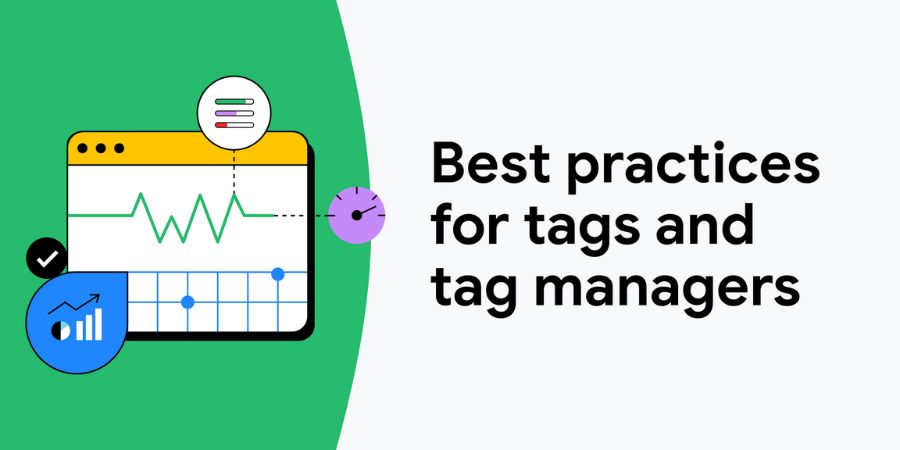
- Keep Tags Consistent: Use a standardized naming convention for your tags to ensure uniformity across your content.
- Avoid Tag Overload: Limit the number of tags to only the most relevant ones to prevent clutter and confusion.
- Group Similar Tags: Organize similar tags together to make filtering more intuitive and user-friendly.
- Use Descriptive Tags: Choose tags that clearly describe the content, making it easier for users to find what they’re looking for.
- Regularly Update Tags: Keep your tag list fresh by updating it as new content is added or old tags become irrelevant.
- Prioritize Key Tags: Highlight important or popular tags to ensure they’re easily accessible to users.
- Monitor Tag Performance: Periodically review how well your tags are performing, and adjust if needed to improve user engagement.
- Avoid Duplicate Tags: Keep your tags unique and avoid duplicating content across multiple tags to avoid confusion and improve SEO.
- Use Multi-Language Tags (If Applicable): If your site supports multiple languages, make sure to create language-specific tags to cater to diverse audiences.
Conclusion
Changing your tag filter settings is essential for improving both user experience and content organization on your website. Whether you’re using HubSpot, Shopify, WordPress, or another platform, these adjustments will help your audience quickly find the content they’re looking for, enhancing your site’s overall functionality. Regularly updating your tag filters will ensure your website remains organized, search engine-friendly, and easy to navigate.
By following the step-by-step guides outlined in this article, you can effectively change your tag filter settings and offer a more streamlined, personalized experience for your users.
FAQs
Q: Why are tag filters important for my website?
A: Tag filters help categorize your content, making it easier for users to find relevant posts or products. They improve navigation and boost SEO by helping search engines index your content effectively.
Q: Can I change my tag filters on all platforms?
A: Yes, most platforms like HubSpot, Shopify, and WordPress allow you to modify your tag filters. It is important to note, however, that each platform might have a slightly different process.
Q: How often should I update my tag filters?
A: It’s best to review and update your tag filters regularly, especially when adding new content or products, to ensure everything stays relevant and organized.
Q: Can I reorder my tag filters to prioritize certain tags?
A: Yes, many platforms like Shopify and HubSpot let you reorder tags based on your preferences, allowing you to prioritize the most important tags.
Q: What happens if I delete a tag filter?
A: Deleting a tag filter removes it from your content. Make sure that the tag is no longer in use before deleting it to avoid breaking any existing content links.
Up Next, Don’t Miss: Tag Filter Settings